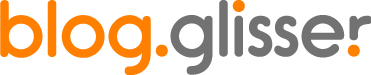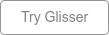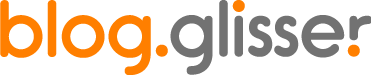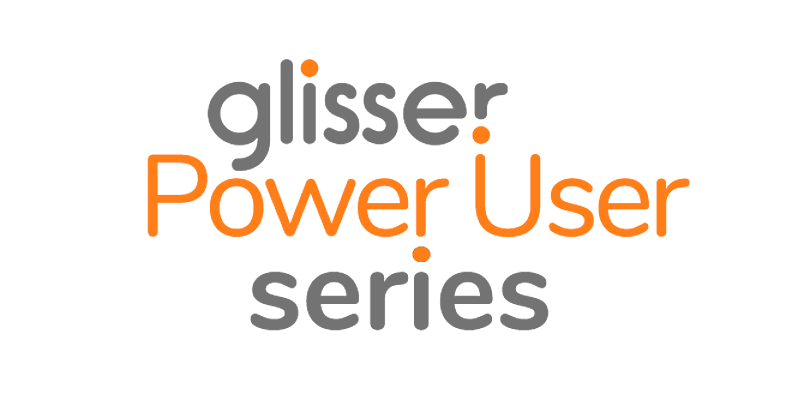Small Group MeetingsGlisser offers several different options for your video feed that can have very unique uses. Especially as events and meetings continue to be hosted in virtual and hybrid settings, keeping your audience engaged is more important than ever. While Glisser is often used for large events with hundreds or thousands of people, Glisser can also be used to bring your internal meetings to the next level. Here, we’ll be looking into two of the most popular and accessible video conferencing platforms and how Glisser can elevate your virtual meetings to the next level. ZoomWhen scheduling your event in Zoom, be sure to require a password and disable waiting rooms. |
|
All you need to do in Glisser is go to “Livestream settings” and input your meeting room code without spaces and input the password. |
|
Now when your meeting attendees enter your Glisser session, they will automatically be able to enable their camera and mic and participate in meetings on Zoom while using the Glisser interface! |
JitsiJitsi is incredibly simple and accessible for anyone to use. With no account needed, all you need to do is think of a unique meeting ID. In Glisser, input the meeting ID of your choice in “Livestream Settings” and you’re ready to go! |
|
The first person in the meeting will be given admin rights, and once attendees enter your Glisser session they will be able to join the call with audio and video to get your meeting started. One great aspect of using Jitsi in Glisser is your ability to use Gallery View and see everyone’s faces during your meeting. |
When should I use these platforms?These are two of the most accessible platforms for video conferencing and are used often for internal meetings. While Glisser has been used for large scale events and webinars, integrating audience engagement tools into your daily meetings can help improve efficiency and information retention. That being said, using Zoom is great for presentations or in hybrid situations as embedding Zoom into Glisser requires the “Speaker View” format which displays whoever is speaking at the time. Jitsi is a free app that is embedded into Glisser without much setup and allows a “Gallery View” option so you can see everyone's face at once. This is great for virtual meetings with several different speakers. |