This note details the new functionality included in release 1.0.306, released on Sunday 4 July 2020. There are several new features included in this release, plus several bug fixes:
Related Sessions
With this release, users will now be able to add up to 5 links to other sessions that an attendee may find useful.
To add the links, a ‘Related Sessions’ link has been added to the section has been added to the Presentation Setting area. When clicked a pop-up will appear that enables you to select up to 5 related sessions.
This is the link you also use to edit any existing Related Sessions which, usefully, can be amended at any time (whether the session is live or not) enabling you to address any event agenda changes.
|
Select RELATED SESSIONS option from the Settings
|
Choose up to 5 related Sessions |
Once selected, click Save. Now, when a session is live related sessions will appear in 3 places in the Audience view:
|
Displayed beneath main window |
At the bottom of the main window view underneath the logo and the external content (added in previous release). |
|
Displayed in the RELATED Tab for the Audience |
In the ‘Related’ tab on the Right Hand Side. The audience will be able to see both the Related Sessions and the Related Links (to external content). |
|
Displayed on an overlay at the end of the Session |
Once a LIVE session is finished, an overlay will also appear with links to the sessions. If clicked, the audience will be taken directly to the session, by passing the event agenda. |
You can now include and switch to a Twitter wall in a Glisser session. At the bottom of the Presentation Settings area on the right hand side is a ‘Social Media’ section. Switch the Twitter toggle to on and enter your hashtag (without the #).
|
Turn on the Twitter feed |
Enter your hashtag (without the #) |
Once the session is live, from a presenter perspective you can see the Twitter feed by clicking the ‘Social’ link at the bottom of the page or using hotkey 4. Once on the page, you can switch between the Top (ThumbsUp icon) and the Latest (clock icon) tweets.
|
Viewing ‘Top’ tweets as a Presenter
|
Viewing ‘Latest’ tweets as a Presenter
|
The audience can see the Tweets in the dedicated SOCIAL tab, and also switch between Top and Latest:
|
Viewing ‘Top’ tweets as the Audience |
Viewing ‘Latest’ tweets as the Audience
|
Wistia
Videos from the popular video platform can now be included in glisser as both ‘Live Stream’ and ‘Video’ content.
|
Embed Wistia as Live Stream
|
Embed Wistia in Slide Content
|
The user can either enter the 10-digit Wistia ID (e.g. cauj9mgf85) or simply copy and paste the complete ‘Share Link’ from Wistia:
Use Wistia 10-digit ID from the URL
Copy the Wistia ‘Share Link’
Ready to all of the Glisser platform features in action?
Connect with one of our product experts:

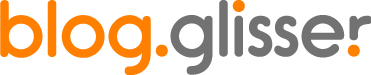
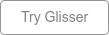
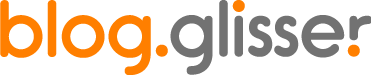


.png)
.png)
