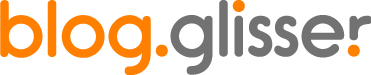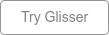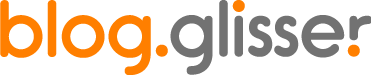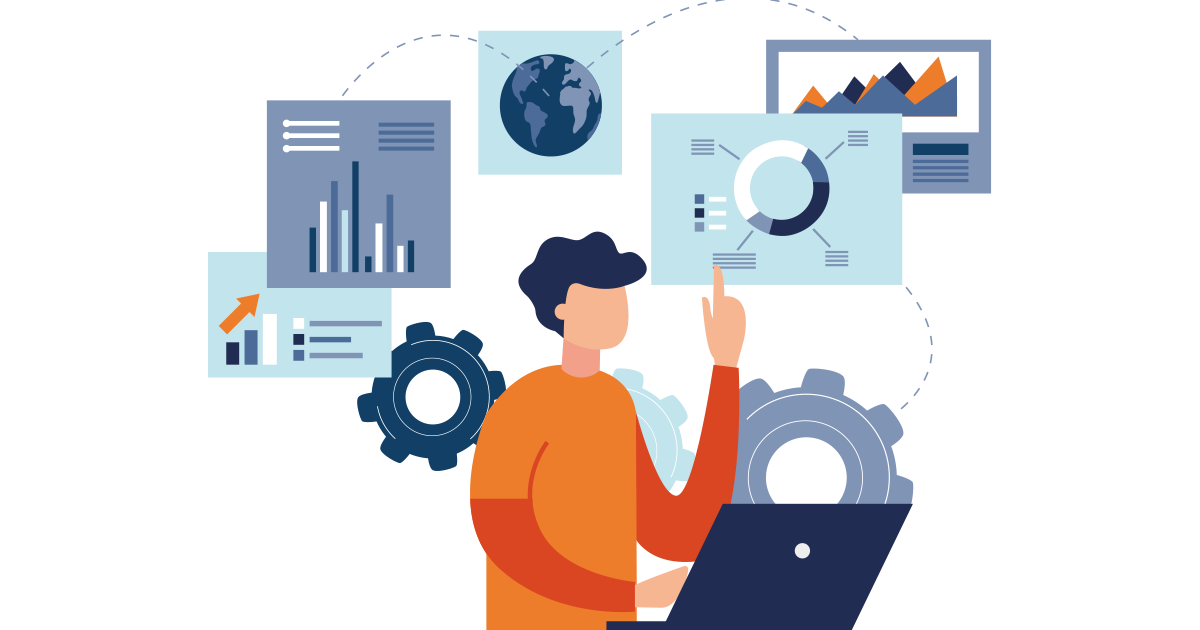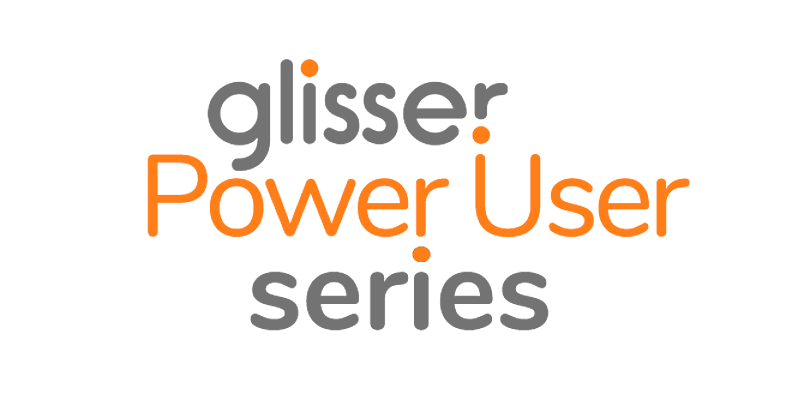Next time you put together a presentation and you want to share some recent data or statistics, consider using data visualization in your presentation.
This is a great way to help visualize your content in a more digestible way and further engage your audience. Plus, it can help make your slideshow that much more visually appealing.
What is Data Visualization?
Data visualization is the representation of numerical data in visuals like charts, graphs, diagrams, and more.
Take a look at this presentation slide example below.
The charts and data widgets you see above are both examples of data visualization. Visualizing these numbers in column bar charts and mini radials is much more aesthetically pleasing than a paragraph describing the numbers.
Why You Should Visualize Your Data
First and foremost, people love visuals. They’re much easier to understand than abstract numbers. Plus, it makes it much easier for the human brain to recognize patterns and trends than a block of text would.
Representing your information visually also helps you to better present your topic to an audience.
The people viewing your slides and listening to you speak can follow along and digest your topic much more easily, especially if you’re presenting virtually. You can easily live stream your presentation slides to reach a wider audience.
Take a look at how much better the below graphic looks when content is presented in a chart.
A large visual chart is perfect for a presentation slide where you don’t want to clutter your canvas with too much text.
When presenting your content, each of your slides should really include just one main point, with the bulk of the content being voiced aloud by you, and not read by your audience.
This is also a great way to improve audience participation and engagement within your presentation.
Types of Data Visualizations to Use in Your Presentation
There are many different types of charts and graphs, not all of which are appropriate for use in presentations. But we’re going to go over several popular data visualizations that are perfect to help showcase your numbers and statistics.
Bar Charts
Bar charts are a great data visualization to use in your presentations. These types of charts represent numbers through bars or columns of varying lengths.
This type of data visualization is really great for comparing various categories of numbers, like company revenue (as seen in the slide example above), software users, population and more.
Bar charts are also a great way to visualize live audience polling numbers within your presentation. Have a colleague behind the scenes updating charts with poll responses to wow your audience.
Line Charts
Yet another common type of data visualization is the line chart, which is a great way to showcase changes in value across set intervals, typically time.
Check out this slide example below, showcasing revenue growth and projections over a period of time.
These are especially great when giving a business presentation, as there are many reasons you might need to visualize revenue, sales, growth or profitability.
Pie Charts
Pie charts or circle graphs are data visualizations that help demonstrate various parts of a whole. These are best used when visualizing percentages, as all percentages have to add up to 100%.
Each part of that whole is represented by a different slice of the pie within the pie chart.
Take a look at this slide example below with a pie chart in action, visualizing the popularity of the top three channels people use to find images.
You can use pie charts within your presentation slides to visualize distributions of a particular topic, topics broken down into percentages and similar statistics.
Best practices dictate not to keep your pie chart slices between two and seven so you don’t make your chart too overwhelming.
Timelines
Timelines are perfect for sharing chronological information, whether it happened deep in history or just within the last few years. Timelines can even depict projections for the future, whether it’s a project timeline or the end of a pandemic or global crisis.
The slide example below is showcasing a timeline of a company’s history, so that potential customers and/or investors can see how far they’ve come.
This use case for a timeline helps to create legitimacy and strengthen trust with a brand.
Timelines are incredibly versatile and can be used in pitch decks, educational presentations, marketing presentations and so much more.
Flowcharts
Flowcharts are created in a similar way to timelines, where one piece of content or information leads to another, but these are much more all-encompassing.
While a timeline shares specifically chronological information, flowcharts simply dictate how processes and similar ideas should flow.
In the slide example below, we see a flowchart depicting a product roadmap in a pitch presentation so viewers will know what stages a product will be rolling out in.
Other uses of flowcharts within presentations include showcasing processes, step-by-step information, email marketing funnels, a roadmap for creating an online course and more.
Venn Diagrams
Venn diagrams are perfect for comparing and contrasting a specific topic, whether it’s two companies, two concepts or something else altogether.
The below slide example uses a Venn diagram concept in a unique way, by showcasing the different types of marketers and how they overlap.
Venn diagrams are most useful when it’s especially important to demonstrate overlaps between two concepts or ideas, as this is the most visual way to showcase similarities and differences.
Pictograms
A pictogram or pictograph is a fun way to visualize numbers with icons. Take a look at this slide example to see what we mean.
They use 15 coffee icons to demonstrate the number of cups of coffee tried so far.
This unique data visualization is a great way to make basic numbers more fun and much more visual. Pictograms are even great for comparing two different things or showcasing percentages by using two different and color-coded icons.
Maps
Finally, the last type of data visualization we’re going to cover is maps. These are awesome for using in presentations where you need to visually represent a geographical location.
This slide example below uses a map of the United States to showcase large metropolitan areas and the number of users their app has in each.
Maps can be color coded to showcase differences in regions, especially when talking about income differences, how bad a region is hit by disease and more.
Tips for Presenting Data Visualizations
Next time you’re presenting, especially if you’re covering a more complex topic, try using data visualization to help demonstrate your content and engage your audience.
But it’s not enough to create an awesome presentation that will help your viewers digest and understand your information more effectively. You also need to focus on how you present your topic and how you design your slides.
So we’ve put together a few top data visualization tips to help you along.
1. Create a heading for each slide.
Make sure your slides have a clear heading, especially when they include data visualizations. You can have a succinct headline, like “Average Budget per Product,” or you can take a page from the slide below and have a more editorial heading.
2. Don’t share more than a single data visualization on each slide.
You don’t want to overwhelm your audience by trying to shove all of these different types of data visualizations in on a single slide.
Instead, focus on one per slide to slow your presentation down and ensure your content is digestible.
Just like it’s a good idea to talk about a single point on each slide, you don’t want to clutter charts and graphs together either.
3. Allow your audience time to take in your slide information.
Don’t rush through your slides, especially when they’ve got charts and graphs on them. You want to give your audience enough time to really take in the information you’re providing.
Go through all of your talking points, then pause for a moment before moving onto the next slide.
4. Don’t read the slide content word for word.
Don’t just dictate the excerpts, numbers, and chart labels. That will make for a boring presentation.
Instead, share a story about your data and, like we mentioned in the last point, allow your audience time to check out the data viz for themselves.
5. Color code your data visualizations.
Whether you brand your chart with your colors or you use a single color to draw attention to one of the stats (like in the example below), it’s a good idea to use color to differentiate between variables within your data visualizations.
However, you do want to avoid using more than 5 colors in a single chart so it doesn’t start to look overwhelming on your slide.
6. Stick to 2-3 font faces max.
Just like you don’t want to use an overwhelming amount of color within your slides, you also don’t want to use too many fonts.
Best practices dictate using one font for your headings, another for your body copy and a third (if need be) for callouts and other accents.
7. Use callouts to highlight important facts in your data
Speaking of callouts, this is another one of our dataviz tips.
A callout can be anything from a box next to a graph that explains large numbers or discrepancies to something as small (but meaningful) as this “20x” in the larger bar in the below bar chart.
Use callouts to show off important distinctions that your audience needs to see, especially as they relate to your topic.
8. Ensure your data visualizations are accurate.
Double or triple or even quadruple check your statistics before presenting them on a slide. The last thing you want is to present incorrect information, especially if someone in your audience points it out.
This can immediately cause you to lose credibility, so it’s better to be safe than sorry and ensure everything you place in a chart or graph is completely accurate.
Start Using Data Visualization in Your Presentations
Start visualizing data in your next presentation and gather event analytics and feedback from your audience and attendees. You’ll start to notice a major difference in audience engagement when you shift to charts and graphs versus paragraphs and abstract numbers.
About the author: Chloe is a Content Marketing Manager at Visme, an online graphic design software. She loves to write about digital marketing and design and find new ways to engage audiences through content. Chloe is based in Charleston, SC, where she loves exploring her city with her son.